For a more scientific approach to this article: I’ve written about spaced repetition learning and Anki before for an assignment for university:
Schools try to learn you many things. Like the name of the capital of Spain, the way mountains are formed and what 2+2 makes. What they don’t teach you is, well… learning.
In this post I will discuss what the most effective way of studying information is, something I wish I was learned ten years ago.
How we learn
I won’t bore you with the details, and keep this short and colorful. References can be found at the end of this post.
Basically, when we retrieve information from the brain, the piece of information is copied from the long-term memory (like a database on a hard drive) into our working memory (like RAM).
It works the other way around when learning something new. When learning new information, it gets linked with other related information. For example, if this was new information to you, you might have made a connection between a hard drive and the memory. Now, when you retrieve information about hard drives, it is possible that you also now remember that long-term memory functions like a hard drive.
There is a physical pathway in the brain between the set of neurons that represent the word, the mental image you have of it and any related information. The more relevant information a new idea is connected to, the harder it is to forget, and the more pathways are to the set of neurons.
You can easily test this. Look around and locate an object, without saying the name of the object. Now, think of associated things. For example, when I looked at my garbage can, I thought of the word for it, that trash goes in there, that the trash gets picked up on Tuesdays and that garbage collectors do an ungrateful job.
Unlike a hard drive, however, we lose information. When pathways between neurons are barely active (or even inactive), the pathway risks getting cleaned out. When we sleep, the brain is busy making sense of what happened that day, and also cleans house. To prevent pathways from getting removed, we have to simply activate them every now and then, because this strengthens the connection.
You probably can think of a moment on a test where you forgot something, but you could remember that it had something to do with X. Maybe after pondering for way too long, you will remember the answer. This is a memory not being accessible well anymore.
Spaced repetition studying
So we just concluded that we can strengthen our memory each time we rehearse the content. This is key to remembering. But manually keeping track of what we should be rehearsing would be a tiresome task. What if we could only rehearse something at the optimal time: just before the memory starts to fade?
Introducing Anki
Anki is spaced repetition software, with a few outstanding features:
- Support for LaTeX markup for scientific formulas and the like.
- Support for media such as images, audio and video.
- Syncing your decks of flashcards for free and with easy.
- A mobile version that syncs as well.
- It only asks you to recall cards that are almost forgotten.
Anki uses digital flashcards. A flashcard is a card with a question up front, and the answer to that question on the back. The idea is that the user makes or gets flashcards of things he wants to remember, and then let Anki do the planning.

The front- and backside of a flashcard
There are two types of flashcards built into Anki. The first one is the basic card, with a different front- and backside. Then there is the cloze card which is shown in the screenshot above. Cloze allows you to strip word(s) from your front card, and show the whole sentence on the backside.
It is possible to create your own card types, but for most users that won’t be necessary. As of such, I will not discuss it here.
How to use Anki, a step-by-step guide
Note that your interface might not be exactly the same as mine due to the addons I have running!
When you first install Anki, you will get treated to a screen asking you to create a profile. Do so by simply typing in your name and the main menu of the program will spawn.
Let’s create a new deck, by pressing the ‘create new deck’ button in the bottom of the interface. A deck is like a deck of playing cards, it is simply a set of cards that belong together. The name of your deck is not important.
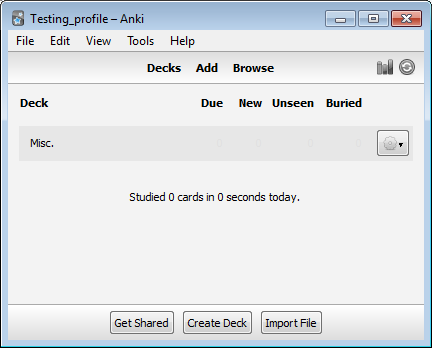
The main menu interface of Anki
Creating flashcards
Now open the deck by clicking on its name. Anki will tell you that you’ve done all your studying of that deck for the day, because there are no cards in the deck yet. Press the add button that appears in the top of the interface. This will let you create flashcards.
You can switch between card types by pressing the button on the top left, depicting the type currently selected. Let’s start by making a card of the basic type. Just copy the example from the image below, and press the add button to add it to the deck you’ve just created.
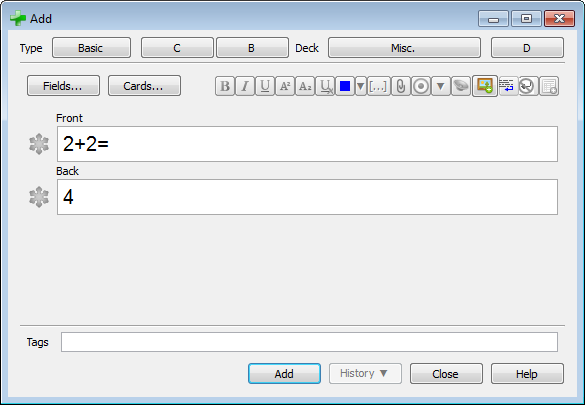
Now, also create a cloze card. Change the type to cloze. You’ll notice the upper field is labeled ‘text’, and the lower field is labeled ‘extra’. Use the text field to store your question. The extra field is only shown after you press the ‘show answer’ button while reviewing, and is there to add extra information.
In the text field, type “The capital of Spain is Madrid”, and type “It is always hot in Spain!” in the extra field. Now select Spain, and press the […] button on the top right. The shortcut for the cloze-deletion button that you just pressed it ctrl+shift+C. Do the same for Madrid. Your card will look like this:
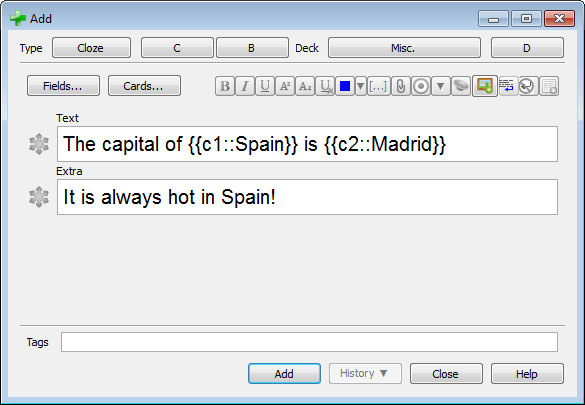
Let me explain the syntax. {{c1::something}} means that card 1 will be created with this word missing. In our example, this means that our first card will be this:

The extra field is displayed in the answer only, directly under the main text.
The same idea applies for Madrid. By doing this, we made two cards for the ease of one. Press the add button. What we just created is called a note, which in turn created two cards.
Now close the card adding window, and go back to the Anki main menu by pressing the ‘decks’ text on top.
Changing deck settings
At the end of the our deck, there is a cogwheel. Press it and then select options. This brings you to the deck options.
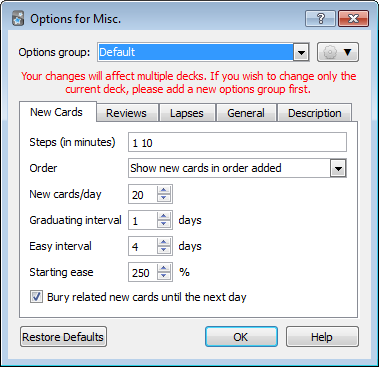
Deck options
On top you will see the ‘options group’. These are the available presets. You can make your own by saving the deck settings by pressing the cogwheel here.
The only options that we will go into here are the ‘New cards/day’ option in the ‘New Cards’ tab, and the ‘Maximum reviews/day’ in the ‘Reviews’ tab. Changing these settings changes the amount of new cards and reviews you’ll get in a day. When there are more reviews available when the limit is reached, they will go over to the next day.
Changes these numbers to something that works for you.
Studying your cards
Go back to the main menu and select your deck. We’re going to study the cards we just created. Press the study now button, and you will be treated to your flashcards. When you tell Anki you want to study a certain deck, Anki will show you only the cards you need to study, as determined in the deck settings.
What you will see is a flashcard, like this:
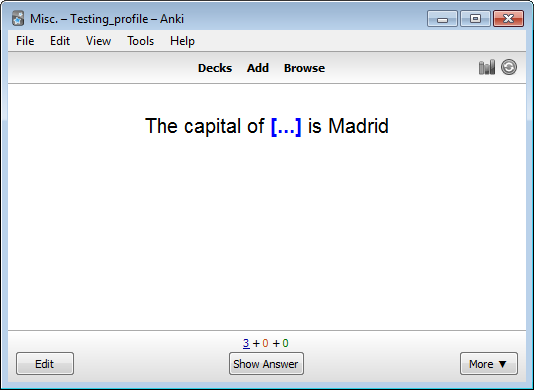
The numbers above the ‘Show Answer’ button show how many cards are due today. Blue is new cards, red are cards that you answered incorrectly, and green are cards that have to be reviewed today.
Simply think of the answer to the question in your head, and then press the ‘Show Answer’ button, or press enter.
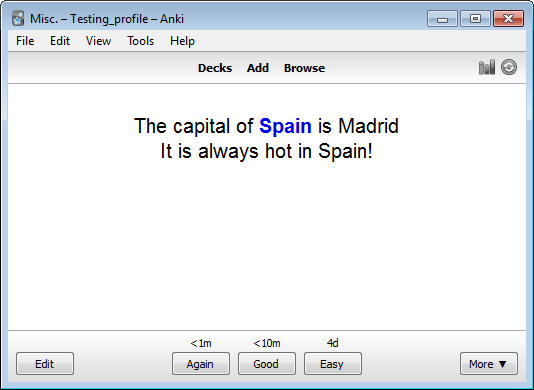
Anki will now show the answer. Check if you answered correctly. If this is the case, you have to tell Anki whether this was really easy, or if you had to exceed some effort remembering the answer. The text above each button tells you the next time the card will be asked when you press the appropriate button. If you didn’t know the answer, press the ‘Again’ button. Keep doing this until Anki tells you to stop.
This is all you will have to do at its core: add new cards of stuff you wish to remember and review old cards simply by studying the deck.
Addons
You can extend Anki with a bunch of addons. You can access the addons menu from the toolbar, under ‘Tools’.
The addons I wish to recommend are Image Occlusion and AwesomeTTS. I deem these addons essential. Image Occlussion will let you create cards based on hiding certain parts of an image, which is incredibly useful for learning anatomy. AwesomeTTS allows you add text-to-speech to your cards, which I find really helpful in simplifying cards with annoyingly difficult words.
I also wish to mention an addon that I made from an existing one, that removes linebreaks in textfields. This comes in handy when copy-pasting from certain PDF files.
In closing
I hope this will post will give people an effective and efficient way to study a lot of material, without creating much overhead.
As I final tip I want to suggest making the cards on a PC using the Anki desktop client, and reviewing using the mobile client (Android (free), iOS (paid)). This allows you to find a comfortable place to review cards, making it less of a chore. Do it while you wait for something, or while you mindlessly watch TV!
References and further reading
- Reisberg, D. (2010). Cognition: Exploring the science of the mind (4th ed.). New York: W.W. Norton.
-
Kalat, J. W. (2013). Introduction to psychology (11th ed.). Belmont, CA: Wadsworth Pub.
- https://alexvermeer.com/anki-essentials/
-
Newport, C. (2007). How to become a straight-A student: The unconventional strategies real college students use to score high while studying less. New York: Broadway Books.
- Anki 2.0 User Manual
- Effective learning: Twenty rules of formulating knowledge